📖Tool documentation
Tool location
To find the tool, you have to activate the "Scriptable tools" mode:

Once the tool is selected, you will see the UI widget displayed in the top left corner of your 3D viewport:

Tool steps
The tool works in three steps:
Trace "root points" on visible objects according to "brush strokes" ( simple click and / or drag on the 3D viewport ).
Scatter points around those root points, in the given radius, using the samples count parameter and project them on the visible objects ( max distance used for the projection is the brush radius too ).
Execute a selected PCG graph with those points as input ( roots + scattered ).



Tool parameters


Tool header allows you to check which painter actor you're editing ( empy when none is selected but a new one is create ). Double click on the name allows you to edit the actor's display label in the outliner.
Painter Actor Class:
Select what actor class you want to use to process the painted point. If you leave it as default “PCGPainterActor”, then you have to select which PCG graph you want to process. Otherwise, you can create a BP actor of type PCGPainterActor and set the pcg graph in this blueprint directly, more infos at the “Custom PCGPainterActor” paragraph.
If you launch the tool with an PCGPainterActor selected, the Painter actor class parameter will be greyed out and set to the selection’s class.
Graph:
The PCG graph instance which will be executed on root and scattered points only needed for PCGPainterActor default class.
Show graph instances parameters:
Display the selected PCG graph instances parameters or any blueprint variables set in “Painter Prameters” ( if any exposed ), they can be tweaked directly from this UI widget.
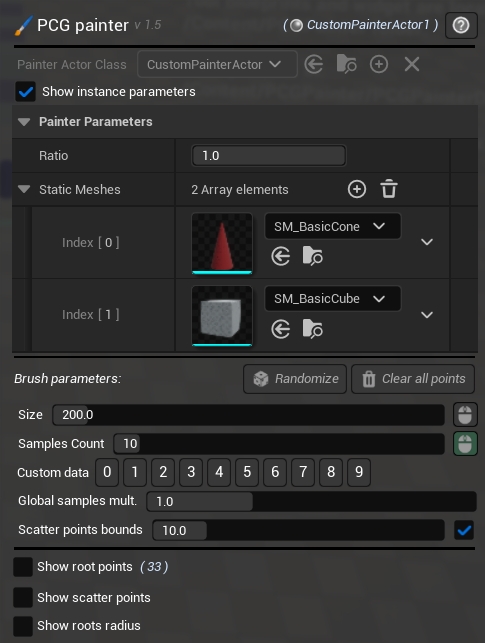
Randomize button:
Force a recook of the PCG graph with a different seed.
Clear all points:
Delete all generated points ( roots and scattered ).
Undo is not supported at the moment on clear all points !!
Size:
The size ( radius ) of the brush. It will be used to scatter the points in it, as well as used to project them on the visible objects.
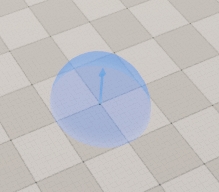
Samples count:
The number of "rays" or "samples" to be randomly processed in the brush radius when the user clicks and drag it.
It doesn't represent the real number of output points, but more a "density".
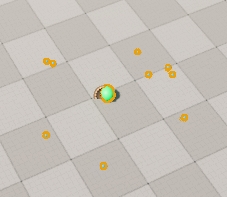
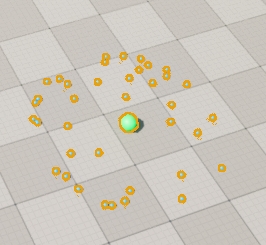
Size and sample count can be driven by the Mouse Wheel if the icon on the right side of the parameter is checked on (in green):

Custom data:
A simple integer value which can be set to any brush strokes. This is useful to drive the PCG graph behavior differently between brushes if needed.

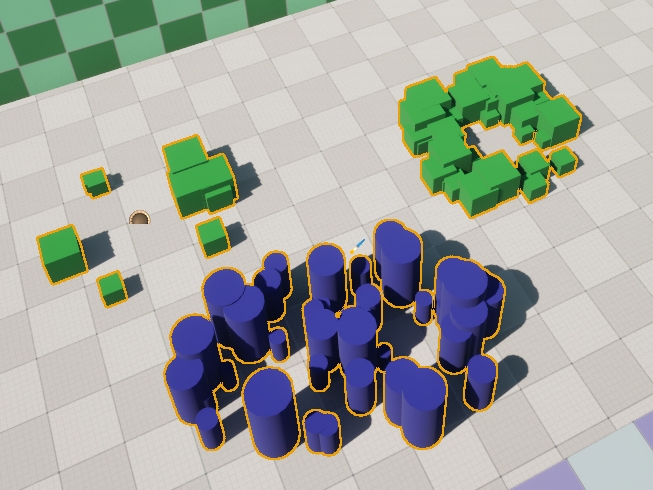
Global samples mult. :
A global multiplier applied on the whole PCG graph ( not per strokes ). Multiplies the number of samples used to create the scattered points.
Scatter points bounds:
Set the scatter points ( around roots ) bounds size, used to remove overlapping points if needed ( the option can be turned on / off using the checkbox ), the setting is applied globally, not per strokes.

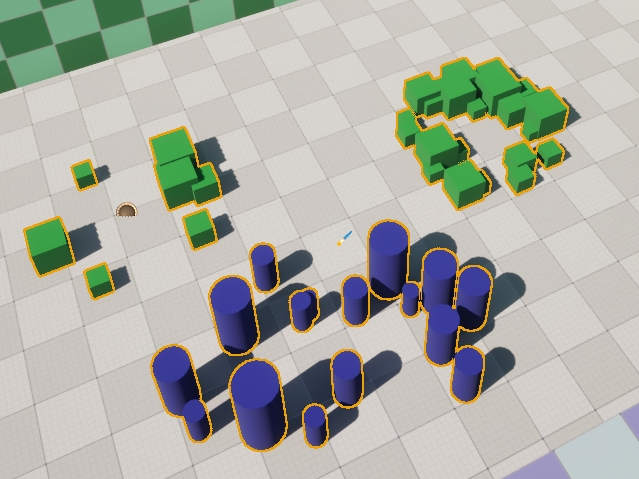
Debug options
Show root points:
Display the roots points created by the brush strokes.
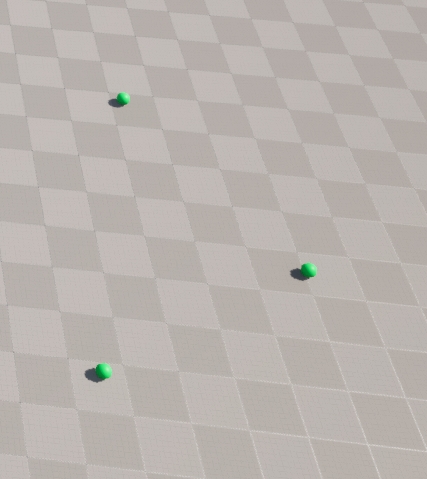
Show scatter points:
Display the points scattered in the brush radius and projected on visible objects.
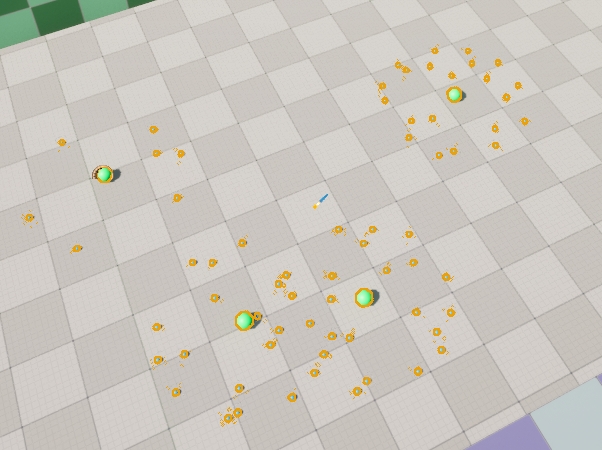
Show roots radius:
Show the radius of each brush strokes. Useful also to debug scattered points projection.
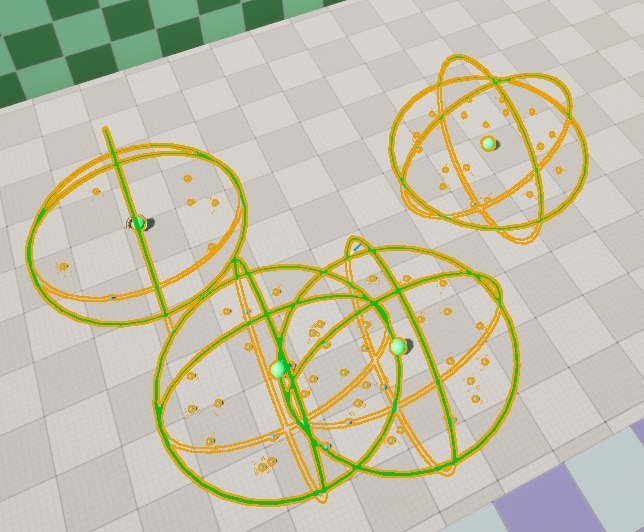
Last updated